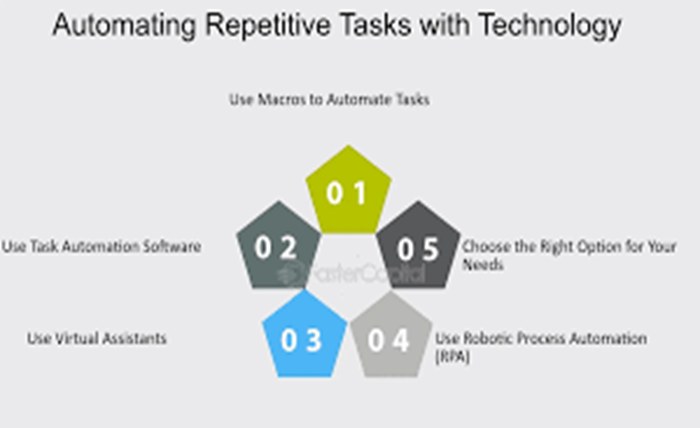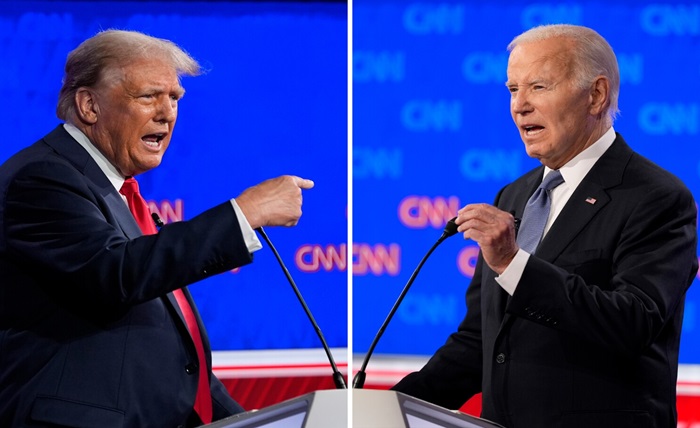In today’s fast-paced digital world, automating repetitive tasks on your PC can significantly enhance productivity and efficiency. By leveraging automation tools and techniques, you can streamline workflows, reduce manual effort, and focus on more strategic activities. This article explores how to automate repetitive tasks on your PC, highlighting the tools and strategies that can help you achieve greater efficiency.
Understanding Task Automation
Task automation involves using software and tools to perform repetitive tasks without human intervention. Automation can be applied to a wide range of activities, from data entry and file management to email responses and system maintenance. By automating these tasks, you can save time, reduce errors, and improve overall productivity.
Tools and Techniques for Automating Repetitive Tasks on PC
1. Windows Task Scheduler
Windows Task Scheduler is a built-in tool that allows you to automate tasks on your PC by scheduling them to run at specific times or in response to certain events. You can use Task Scheduler to automate system maintenance tasks, such as disk cleanup and software updates, as well as custom scripts and applications.
2. AutoHotkey
AutoHotkey is a powerful scripting language that enables you to automate almost any task on your PC. With AutoHotkey, you can create custom scripts to automate keyboard shortcuts, mouse clicks, and complex workflows. It’s ideal for users who want to automate repetitive tasks and customize their PC experience.
3. IFTTT (If This Then That)
IFTTT is a web-based automation platform that connects different apps and services to automate tasks. While primarily used for online services, IFTTT can also automate tasks on your PC by integrating with compatible applications. You can create “applets” to automate tasks like file backups, email notifications, and more.
4. Microsoft Power Automate
Microsoft Power Automate (formerly Microsoft Flow) is a cloud-based automation tool that allows you to create automated workflows between apps and services. With Power Automate, you can automate tasks such as data synchronization, email alerts, and document approvals. It’s a versatile tool for both personal and business use.
5. RPA (Robotic Process Automation) Tools
Robotic Process Automation (RPA) tools, such as UiPath and Automation Anywhere, are designed to automate complex business processes. These tools can mimic human actions, such as data entry and form filling, to automate repetitive tasks across multiple applications. RPA is ideal for businesses looking to streamline operations and improve efficiency.
Also Read: Top Cybersecurity Threats in 2025
Also Read: Best Chrome Extensions for Students
Strategies for Effective Task Automation
- Identify Repetitive Tasks: Start by identifying tasks that are repetitive, time-consuming, and prone to errors. These tasks are prime candidates for automation.
- Choose the Right Tools: Select automation tools that align with your needs and technical expertise. Consider factors such as ease of use, compatibility, and scalability.
- Test and Refine Workflows: Before fully implementing automation, test your workflows to ensure they function as expected. Refine and optimize workflows to improve efficiency and accuracy.
- Monitor and Maintain Automation: Regularly monitor automated tasks to ensure they continue to run smoothly. Update and maintain automation scripts and tools as needed to adapt to changes in your workflow.
Conclusion: Key Takeaways
Automating repetitive tasks on your PC can significantly enhance productivity and efficiency by reducing manual effort and minimizing errors. By leveraging tools like Windows Task Scheduler, AutoHotkey, and Microsoft Power Automate, you can streamline workflows and focus on more strategic activities.
Success in task automation requires careful planning, tool selection, and ongoing maintenance. By identifying repetitive tasks and implementing effective automation strategies, you can optimize your PC experience and achieve greater efficiency in your daily activities. Explore the potential of task automation on your PC and take the first step towards a more productive and efficient workflow.